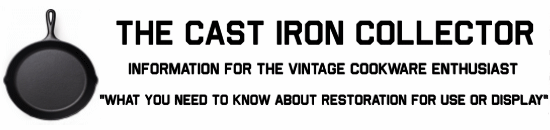When requesting help to identify cast iron cookware, photos should show both the entire bottom and top of the piece, straight on, and including the handle. Photos taken from an angle or which only include close-ups of small portions or markings more often than not actually hinder the process of making an identification. Photos that are small or too dark to discern details should also not be included. Properly composed photos can take much of the guesswork out of identification. Help us help you without having to play twenty questions. Thanks.
Adding Photos To A Forum Post
There are several ways you can share your photos of your cast iron with forum readers:
1. Establish a free account with an online photo hosting site that allows linking from external sites. Then add a link to your photo in a post. Photos or albums linked to should have viewing permissions set to public or all, and should not require the viewer to either log in to or register with the service in order to view them.
Photos of a reasonable size may also be placed "inline" in a post, which means the photo is displayed in the body of the post as opposed to just a link. See your photo hosting service's instructions for how to link to your photos on them.
1a. For hosting services which allow direct linking to photos, you can simply use the img or rimg (reduces displayed image size to fit forum width) BBCODE tags, pasting the photo URL between them. The link should be to the image file itself, not a URL of a page containing the image, e.g. the link should end in the image filename.
2. Your ISP may also provide you with an amount of webspace you can use to host your own photos, and then link to them.
Photos linked to from other servers should be of a size that allows readers to view the entire photo without having to scroll left-right or up-down. Please resize photos before uploading and linking to them here or use RIMG tags. Repeated linking of oversize images may result in post deletion.
3. Individual images hosted on flickr may be displayed inline using the bbcode flickr provides. While viewing the image in your flickr album, click on the share menu button above it, and select the bbcode option. Copy and paste the code to your forum post.
4. Using imgur.com (recommended): Photos may be uploaded from your computer to imgur.com without creating an account. After uploading, copy the URL for the individual image (right-click on image and choose View Image) and paste it into your post between img or rimg tags. Or create an account to be able to access and manage previously uploaded photos at a later time. (Account-related images provide forum-ready bbcode links.)
5. The use of photobucket or other image hosting services which include deceptive pop-ups or misleading notices is strongly discouraged. Links to certain sites known for malware pop-ups will be automatically broken by the forum software.
6. Uploading photos from your computer. Below the post composition window, there is an option "Attach Files". Due to server space limitations, each user account has a limited attachment quota. It is requested you use this method under the following conditions:
Note that the forum software imposes restrictions on both filesize and dimensions of attached photos, so they may need to be resized first.
Attached image files should be in .jpg or .gif format only. Do not attach images in .bmp, .tif, .zip or document format files (.doc or .pdf).
Error messages: The forum software limits the size of images uploaded to this server as attachments. Images which are too large trigger an error. Images which do not exceed 1024 pixels in either dimension are safe to use. 800x600 or 640x480 are preferred. Images can be resized with photo manipulation software on your computer, or editing options on mobile devices. An alternate resizing method involves emailing the photos to yourself and letting Windows built-in email photo attachment resizer do it for you. Original images on your computer will not be changed. Save the resized emailed versions to a different folder so you do not overwrite the originals.
Important Note: Inline linking to images on websites other than castironcollector.com or one that you yourself own, control, or pay for is considered improper, as it constitutes "bandwidth theft", in that the other site owner is technically paying to display the image every time the post is viewed.
Adding Photos To A Forum Post
There are several ways you can share your photos of your cast iron with forum readers:
1. Establish a free account with an online photo hosting site that allows linking from external sites. Then add a link to your photo in a post. Photos or albums linked to should have viewing permissions set to public or all, and should not require the viewer to either log in to or register with the service in order to view them.
Photos of a reasonable size may also be placed "inline" in a post, which means the photo is displayed in the body of the post as opposed to just a link. See your photo hosting service's instructions for how to link to your photos on them.
1a. For hosting services which allow direct linking to photos, you can simply use the img or rimg (reduces displayed image size to fit forum width) BBCODE tags, pasting the photo URL between them. The link should be to the image file itself, not a URL of a page containing the image, e.g. the link should end in the image filename.
2. Your ISP may also provide you with an amount of webspace you can use to host your own photos, and then link to them.
Photos linked to from other servers should be of a size that allows readers to view the entire photo without having to scroll left-right or up-down. Please resize photos before uploading and linking to them here or use RIMG tags. Repeated linking of oversize images may result in post deletion.
3. Individual images hosted on flickr may be displayed inline using the bbcode flickr provides. While viewing the image in your flickr album, click on the share menu button above it, and select the bbcode option. Copy and paste the code to your forum post.
4. Using imgur.com (recommended): Photos may be uploaded from your computer to imgur.com without creating an account. After uploading, copy the URL for the individual image (right-click on image and choose View Image) and paste it into your post between img or rimg tags. Or create an account to be able to access and manage previously uploaded photos at a later time. (Account-related images provide forum-ready bbcode links.)
5. The use of photobucket or other image hosting services which include deceptive pop-ups or misleading notices is strongly discouraged. Links to certain sites known for malware pop-ups will be automatically broken by the forum software.
6. Uploading photos from your computer. Below the post composition window, there is an option "Attach Files". Due to server space limitations, each user account has a limited attachment quota. It is requested you use this method under the following conditions:
Note that the forum software imposes restrictions on both filesize and dimensions of attached photos, so they may need to be resized first.
Attached image files should be in .jpg or .gif format only. Do not attach images in .bmp, .tif, .zip or document format files (.doc or .pdf).
Error messages: The forum software limits the size of images uploaded to this server as attachments. Images which are too large trigger an error. Images which do not exceed 1024 pixels in either dimension are safe to use. 800x600 or 640x480 are preferred. Images can be resized with photo manipulation software on your computer, or editing options on mobile devices. An alternate resizing method involves emailing the photos to yourself and letting Windows built-in email photo attachment resizer do it for you. Original images on your computer will not be changed. Save the resized emailed versions to a different folder so you do not overwrite the originals.
Important Note: Inline linking to images on websites other than castironcollector.com or one that you yourself own, control, or pay for is considered improper, as it constitutes "bandwidth theft", in that the other site owner is technically paying to display the image every time the post is viewed.